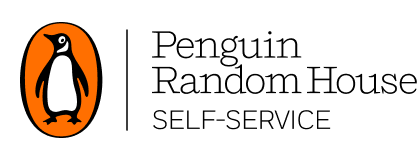Adding Multiple ISBNs/UPCs to Your Cart
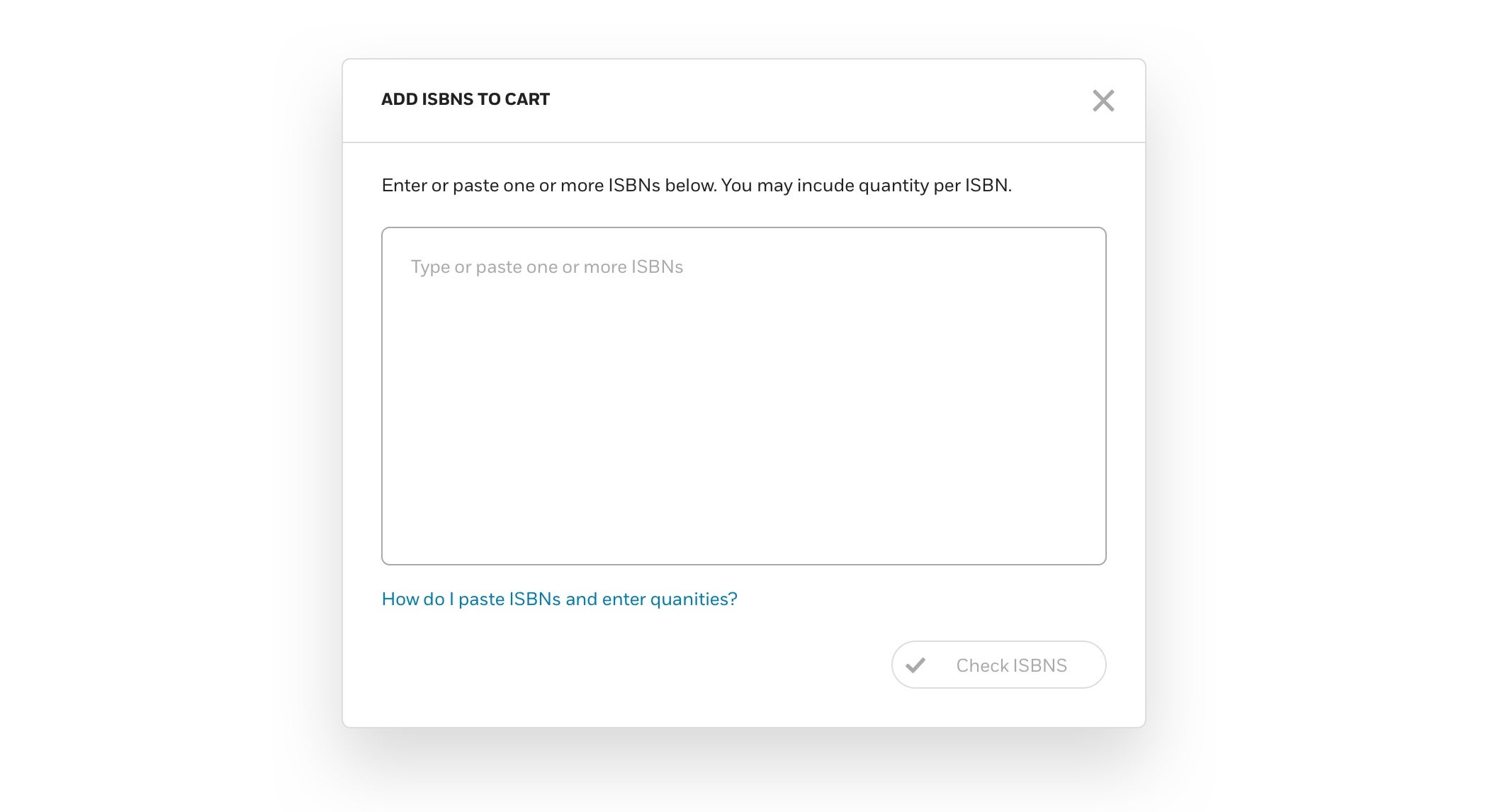
You can add titles to your cart from search results or from the title detail page. The quantity defaults to 1 copy, but in both locations, carton quantities are also displayed.
You can also add multiple ISBNs/UPCs to your cart at once, along with quantity, using the “Add UPCs/ISBNs” function shown above.
In the paste field, ISBNs/UPCs can have dashes in them. You can copy and paste a column of ISBNs/UPCs, or two adjacent columns of ISBNs/UPCs and quantities.
ISBNs/UPCs without quantity can be separated by line breaks, like so:
ISBN1
ISBN2
ISBN3
ISBNs/UPCs with quantity can be separated by line breaks plus columns, or line breaks plus commas. In the example below, the function will add 10 units of UPC1, 20 units of UPC2, and 40 units of UPC3 to the cart:
UPC1,10
UPC2,20
UPC3,40
The cart will check to confirm that all the ISBNs/UPCs are valid (i.e., available for ordering via PRH Self-Service by your account). Once the ISBNs/UPCs and quantities have been added correctly, you’ll see a pop-up like this:
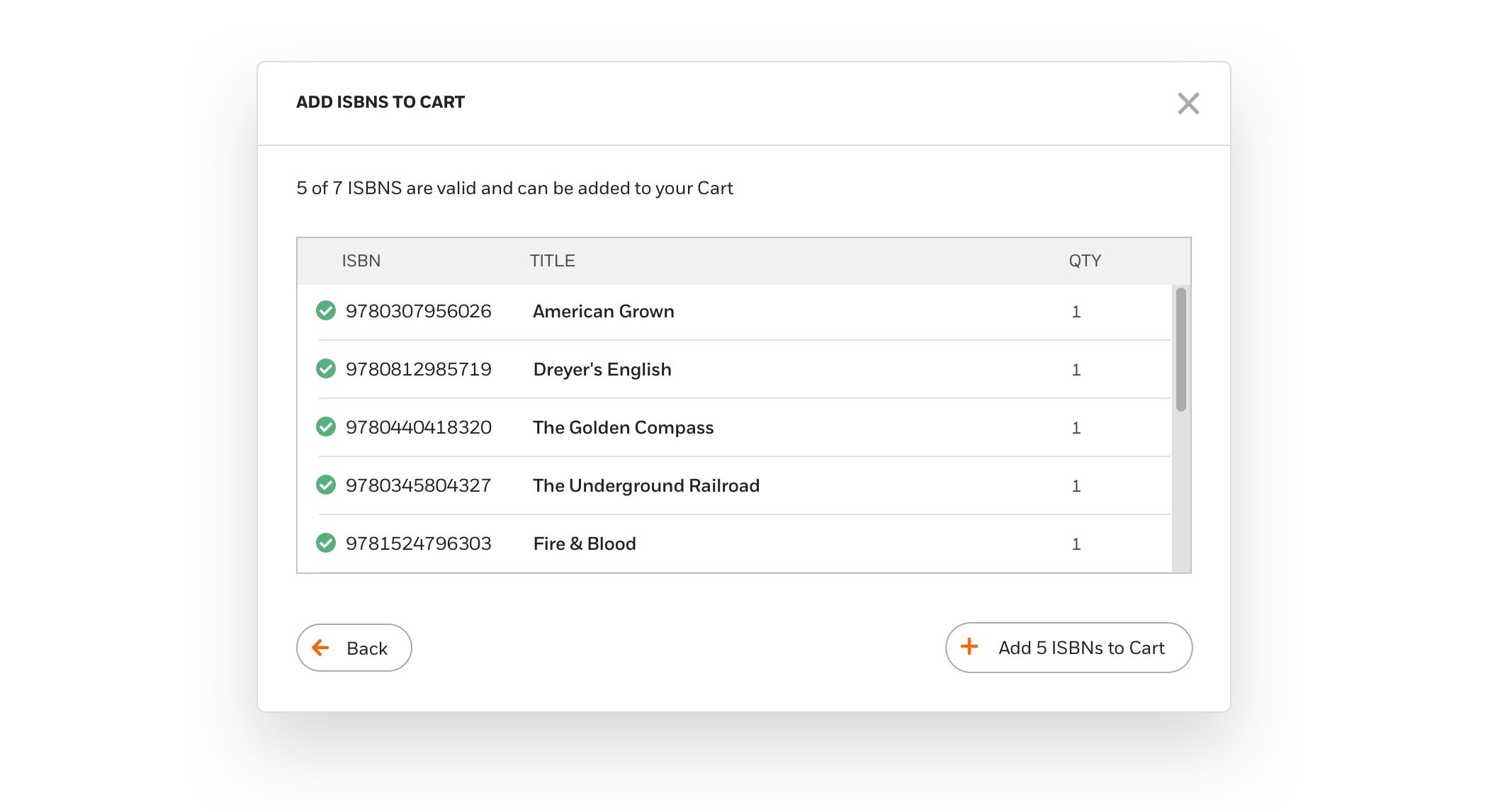
Once you’ve added titles to your cart, you can see their inventory status and when possible, an estimated delivery date. In the example below, the first ISBN will be backordered and the second one has an estimated delivery date.
If your account is prepaid, all ISBNs/UPCs will show up as backordered in the cart. Once your credit card payment has been validated (which could take up to 24 hours), availability status for the ISBNs/UPCs in your order will be visible in your Order Detail.
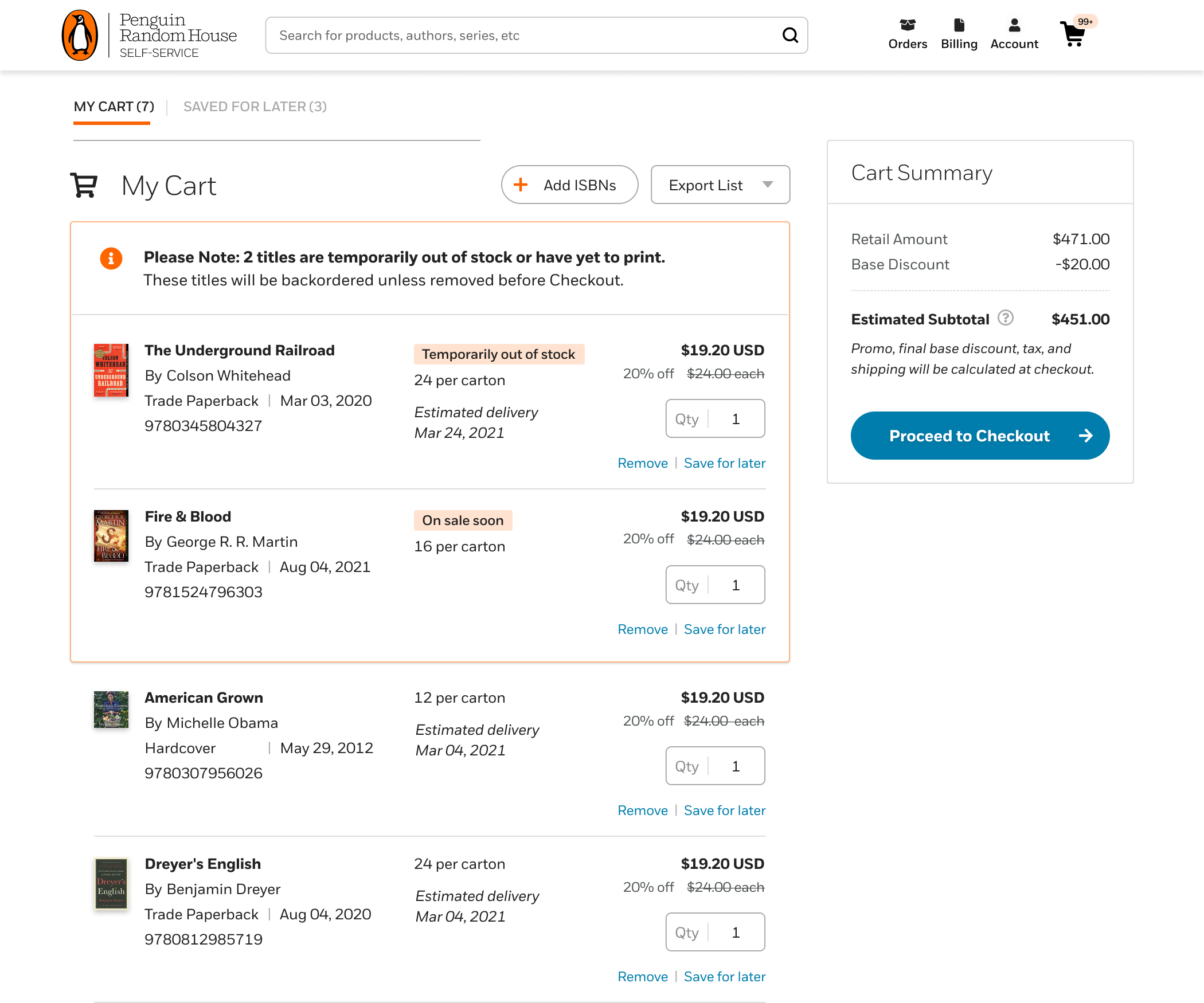
You can “Save for Later” if you want to keep a title but aren’t ready to order it right now.
Note: Direct Market customers can find additional information about managing Direct Market FOC carts here.